⚠️ Please note: If your face contains stacked pallets, it will be necessary to configure your cartography by following the Configuration process in case of stacked pallets.
To create a face there are 2 possible locations in the EYESEE Cloud:
- In the zone list, click on the one you want to create some faces in
- In the faces list

And 2 ways to create it:
- Without CSV file, with the integrated locations naming
- By importing a CSV file
Option 1: Creating a face without a CSV file, with the integrated locations naming
In the faces list, click on the add icon.

1. Enter a name
2. Choose the zone in the one you want to create the face
3. Enter the aisle width (in cm) where the face is.
It is enabled by default. If the width is variable, it is possible to disable the aisle width. In this case, its value is automatically set by default to 700cm and cannot be changed. To change the width of this aisle, you must check “Activated” again. Hovering the mouse over the small “i” icon displays the meaning of this field.
The next concerns the naming of the locations. Once it is defined, the next part is the configuration of the face itself.
Step 1: location naming
The order of some configuration elements depends on the selected naming format.
A face is always configured from left to right.
The increment direction selected below is crucial for proper configuration.

Choose:
4. The naming format from the following choices:
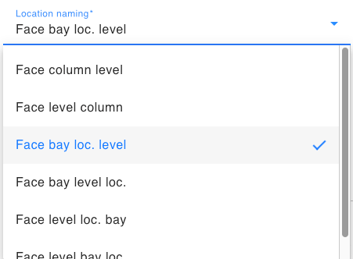
5. The increment direction of the column (or bay according to the format choice):
(Be careful with the face you are creating, see the diagram above)

6. The increment type of the column (or bay according to the format choice):
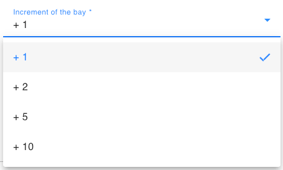
7. The number of the first location; the default value is 1.
8. The increment direction of the slots (for the last 4 naming formats only)
9. Level increment from the following choices:

10. Lower level: the default value is 1.
11. Increment the level from among the following choices:

12. The name of the face (by default, it is dynamic based on the name entered above; you can change it as you wish to reflect the actual name).
13. The 2 or 3 separators (depending on the naming format chosen) to be written if there are any, otherwise leave blank.
14. Formats in this list:
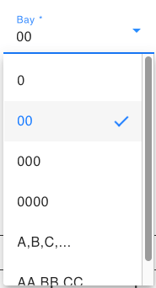
For:
- Column name (or level or bay depending on the selected format);
- Level name (or column or bay or location depending on the selected format);
- Level name (or bay or location depending on the selected format).
15. This naming format can be saved and set as the default in the warehouse preferences to save time each time a face is created: it will be selected automatically, but can be changed if necessary. Saving the naming here will replace the default setting.
16. Display of the dynamic face based on different parameters, allowing you to immediately see whether the naming format corresponds to that of the actual face.
Step 2: Face configuration
Once the location naming is defined, the configuration of the structure elements of the face allow to concretely visualize it.

1. The tabs ‘Part1‘, allow to add tabs to configure a part of the face different from the current one. For example: the first 2 bays contain 3 columns and will be configured in the ‘Part1’ tab, the other bays of the face contain 4 columns. By clicking on the ‘+’ tab, a ‘Part2’ will be added to configure these bays. In this case, the name of the columns is incremented. It is also possible to change the number of the starting column in the field n°4.
It is possible to add several tabs, for example:

If a tab is added, configure the affected bays in the same way. An “Erase this part” button allows you to remove the current tab :
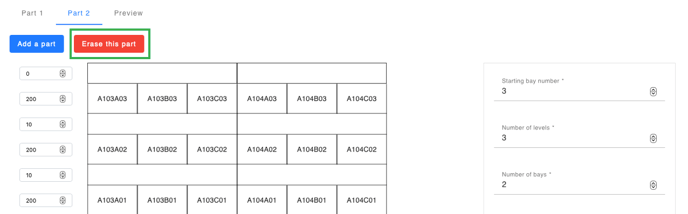
The ‘Preview’ tab allows to view the face as it will be created in EYESEE Cloud. When moving the mouse over the locations, the location name is displayed.
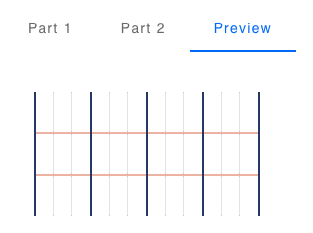
2. The values of these fields correspond to the beams’ thickness in cm. By default, the beam below the first level and the beam above the last level are set to ‘0’. The values of the other beams are set to 10cm by default.
3. The values of these fields correspond to the heights of the levels without beams in cm. For the last level height: it is recommended to not enter the total value of the last level (unless the label is positioned at the top of the pallet). Define a 30cm smaller value to avoid unnecessary movements of the drone and the possible detection of obstacles. Ex: The height of the highest level is 140cm, so the value entered should be 110cm.
4. Dynamic display according to the configuration
5. The starting column number of the face (Ex: 1, 2, 90, etc.). The names of the following columns will be automatically incremented according to this value. Please note: if the naming direction is descending, the starting value here will be the highest on the face.
6. Levels number
7. Number of bays
8. Thickness of the uprights in centimeters
9. Numbers of columns per slot
10. Width of locations in cm (depending on the number of locations defined in the field above)
11. Number of pallet per location
12. Click on “Next step” once you have completed this configuration and visualized the face using the “Preview” tab. You will not be able to return to this configuration screen. A confirmation message appears when you click on “Next Step”:

By clicking on ‘Next step’ to continue the configuration of the face, this screen displays:
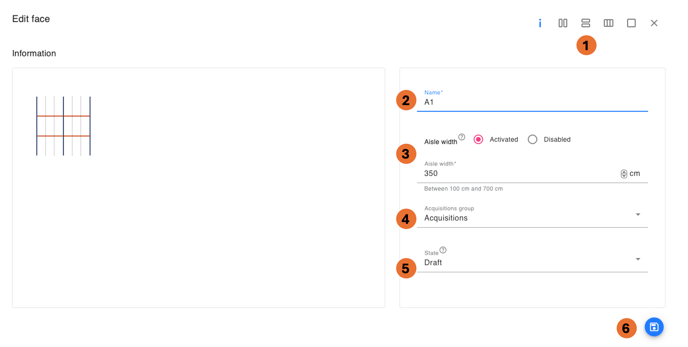
The face is not created yet.
1. Check the configuration by clicking on the icons, Modify bays, Modify levels, Modify slots, Modify locations, Manage flight constraints, to add flight constraints if necessary (Not used locations: the drone flies / can fly in front of the location but does not take any acquisitions. Flight prohibited : the drone is not allowed to fly in front of the location, it is forbidden (ex: a forklift crossing point, a girder, a firebreak, etc.)
2. Name of the face, can be changed if needed
3. Width of the aisle
4. Select an acquisitions group that will be attached to this face. This way, when a mission is created on this face, it will be automatically selected. It is also possible not to select any
5. Face status. There are three different statuses: draft (upon creation), activated, desactivated. Change the mission status to “Activate” to create missions on it.
6. Save
Option 2. Creating a face with a CSV file
In this file, there are all the data about the face: name, physical dimensions, face addressing (=location codification).
A brief CSV file description:
- The first line is always ignored: it is the title of the expected parameters.
- A face begins with ###, then its name. a same file can describe several faces. In this case, a new line beginning by ### must be added.
- Next the face name, input the aisle width, and then all the default values that will be applied. The dimensions are in centimetres.
- Then, there are all the locations of each column, level by level (by descending order)
- Each column level is separated by a line including #LISSE
- A column change is indicated by a line with #ECHELLE
- For all these elements : upright (échelle in French), beam (lisse in French), and location, it is possible to replace a default value with one/more new values.
- The default location type is Normal (3 location types described next)
- For the constraints (required elements, minimum or maximum size, etc), it is easier to manage than in EYESEE Cloud, by changing the face
- In a face, a column needs to be exactly the same size (to the centimetre). If not, the import of the file will end up with a clear error report.
The locations
- NORMAL: the drone flies in front of the location and takes one or several acquisitions (according to the configuration)
- NOT USED: the drone flies / can fly in front of the location but does not take any acquisitions
- FLIGHT PROHIBITED: the drone is not allowed to fly in front of the location, it is forbidden (ex: a forklift crossing point, a girder, a firebreak, etc)
- PICKING: With the manual scanner, you can take inventory of the bottom level.
Steps:
1. At the right of faces list, click on the icon « Import map »


2. Choose the file.
3. Save.
The face is now created as a draft. By clicking on it, you can access the face information.
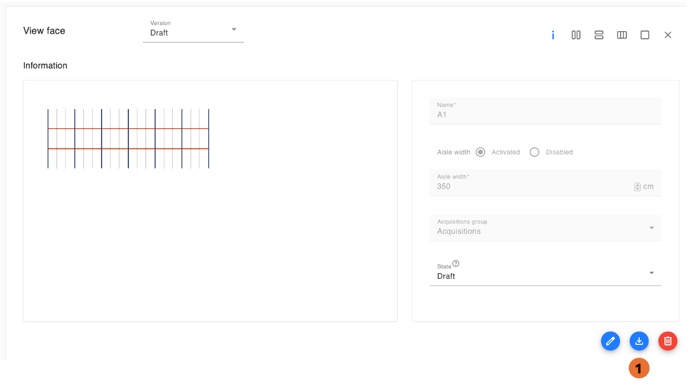
1. By clicking on the modification icon, the next parameters can be changed:
- Face general information: activated or disabled aisle width and its value, acquisitions group, state
- Linked with the face structure: bays, levels, slots, locations and flight constraints
You can export the face in CSV format or delete this version of the face.
A version of the face can be deleted if there is no associated mission. Otherwise, it is necessary to delete the mission first, then the version.
