This menu is used to create and manage the settings for run reports.
It is linked to the configuration of a report directly in the Missions menu, by consulting an executed mission.
A default report configuration can be defined in the Preferences menu.
1. Click on the Report settings menu. The list of existing settings is displayed.
2. Click the add icon to create a new setting.
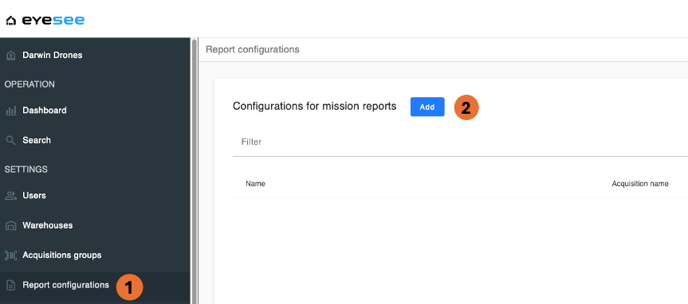
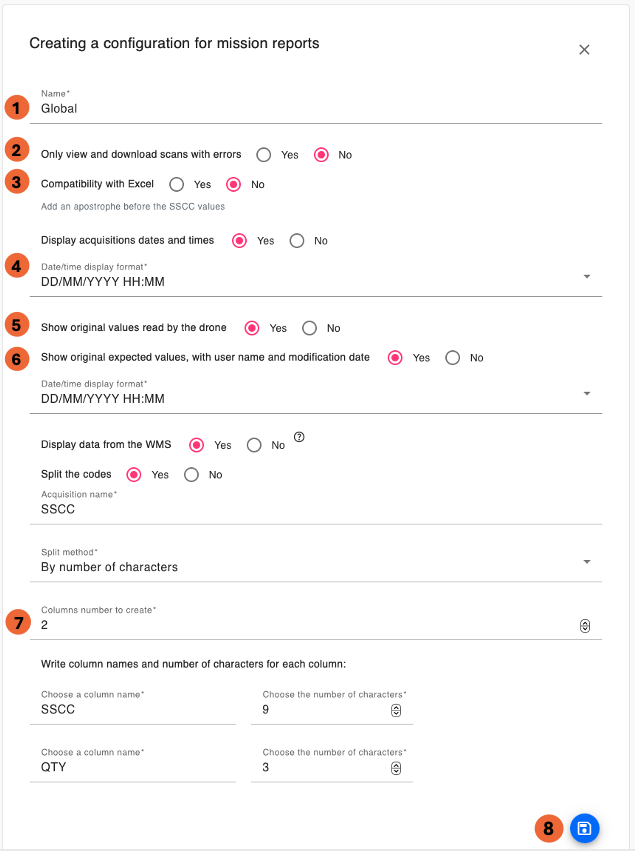
2. View and download only scans with errors: check yes if you want to view and download only scans with errors (NO_SCAN or expected code different from the scanned code).
Excel overwrites all digits starting from the 16th by replacing them with zero. To avoid this formatting, this option allows each scanned code to be transformed into a string and remain intact when opening the CSV file with Excel.
4. Display acquisition times: checking this option to ‘yes’ allows the display for each scan acquisition of the date and time, which will also appear in the CSV file when downloaded.
In this case, 5 date and time formats are possible:
• DD Month YYYY HH:MM
• MM/DD/YYYY HH:MM
• Month DD, YYYY HH:MM
• yyyy-mm-dd-hh-mm-ss-mss
6. Show the original expected values with the user’s name and modification date: checking this option to ‘yes’ allows the report to display the original value of a code if it is different from the expected code (after a modification), along with the name of the user who modified it and the modification date. You must then choose the date format.
7. Code splitting: splitting codes according to several character counts or according to a separator: this option allows splitting the scanned codes of the desired acquisition. You must then indicate the name of the scanner acquisition to split, and choose the splitting method.
2 possibilities: “by number of characters” and “by separator.” The number of columns created depends on the user’s choice for the number of characters option, while for the separator option it depends on the number of separators entered. It is possible to name these columns or leave the name fields empty. The CSV file download takes code splitting into account.
8. Save.
