EYESEE Drone incorporates various mechanisms to ensure the safety of users and the integrity of the drone.
These behaviours (or Failsafes) are triggered during flight. When a failsafe is triggered, the application displays a message to help you identify the cause.
Resolving the failsafe will enable you to continue your inventory safely.
EYESEE Drone incorporates 14 failsafes. Here is the list and how to resolve them.
1. Drone Battery

What causes this FailSafe?
The drone battery is low.
How can this FailSafe be resolved?
Remove the battery from the drone and, if possible, charge it.
Insert a fully charged battery into the drone.
🆘 If the problem persists, contact EYESEE support at help@eyesee-drone.com.
2. Tablet Battery

What causes this FailSafe?
The tablet battery is low.
How can this FailSafe be resolved?
Recharge the tablet battery.
🆘 If the problem persists, contact EYESEE support at help@eyesee-drone.com.
3. TakeOff

What causes this FailSafe?
This Failsafe may be due to a problem with the Wi-Fi connection. More often than not, it is interference between the Drone's Wi-Fi connection and the connections of other devices located nearby.
How can this FailSafe be resolved?
Switch off any device connected to a telephone or Internet network. For example, set the Eyesee Drone operators' mobile phones to aeroplane mode for the duration of the mission.
Restart the drone
🆘 If the problem persists, contact EYESEE support at help@eyesee-drone.com.
4. Geo Fence

What causes this FailSafe?
EYESEE Drone is too close to one or both EYESEE Tags.
How can this FailSafe be resolved?
The EYESEE Drone must land.
Move the EYESEE Drone at least 5 metres away from the EYESEE Tag (default value).
🆘 If the problem persists, contact EYESEE support at help@eyesee-drone.com.
5. MAX_ALT/MOTOR_OUTPUTS

What causes this FailSafe?
EYESEE Drone came into contact with an obstacle which interfered with its flight. The maximum altitude of the ceiling has been reached / The ceiling has been detected.
How can this FailSafe be resolved?
EYESEE Drone lands automatically.
Check the maximum altitude and/or the consistency of the mission with the mission location.
🆘 If the problem persists, contact EYESEE support at help@eyesee-drone.com.
6. EKF / Real Time
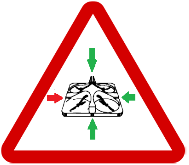
What causes this FailSafe?
Inconsistent data fusion / One of the sensors returns incorrect information.
These failsafes can happen unexpectedly; they are the result of a sum of errors in the autopilot that end up being potentially critical.
How can this FailSafe be resolved?
EYESEE Drone has to land. Restart the drone.
🆘 If the problem persists, contact EYESEE support at help@eyesee-drone.com.
7. Attitude
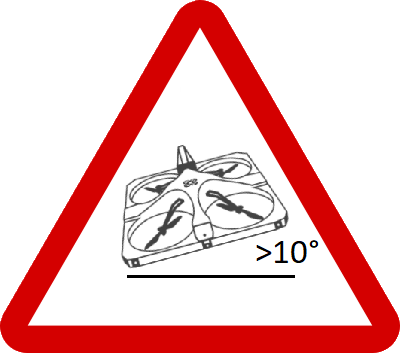
What causes this FailSafe?
There are several possible causes:
- The drone is in an inclined position.
- The drone is flying in an area where a ventilator is switched on nearby.
- The drone has come into contact with an obstacle.
How can this FailSafe be resolved?
Turn off all sources of airborne disturbance ( ventilators, etc.).
Check that any obstacles located along the flight path are correctly indicated in the mission mapping; if an obstacle is present in the flight path but is not indicated in the mapping, update the mission mapping.
Restart the drone.
🆘 If the problem persists, contact EYESEE support at help@eyesee-drone.com.
8. Optical Flow
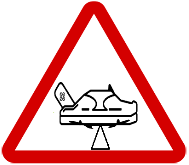
What causes this FailSafe?
- Possible reasons linked to the warehouse environment:
- The room is too bright.
- The floor is too shiny.
- The floor is too dark and absorbs all the ambient light.
- Possible reasons linked to the Eyesee Drone's optical sensors:
- The optical sensor is dirty.
- The optical sensor has a defect.
How can this FailSafe be resolved?
EYESEE Drone must land.
Check that the optical sensors under EYESEE Drone are clean.
If not, clean them carefully with a dry microfiber cloth.
🆘 If the problem persists, contact EYESEE support at help@eyesee-drone.com.
9. TeraRanger
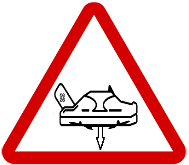
What causes this FailSafe?
EYESEE Drone could fly over something over 50cm high.
A message on the EYESEE Tablet suggests that the operator move the EYESEE Drone and land it.
⚠️ Warning: In this case, the drone's flight precision is less good.
How can this FailSafe be resolved?
Check that the sensors under the EYESEE Drone are clean. If not, clean them carefully with a dry microfiber cloth.
The operator must move the drone (left and right buttons) and land it.
⚠️ Warning: The drone could land at any time if another Failsafe is triggered - so act quickly!
🆘 If the problem persists, contact EYESEE support at help@eyesee-drone.com.
10. UWB
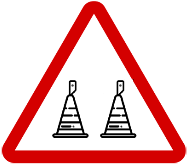
What causes this FailSafe?
EYESEE Drone is positioned in the wrong direction in relation to the 2 EYESEE Tags.
The EYESEE Drone can move up to 4 metres before landing again.
An EYESEE Tag has been moved during flight.
How can this FailSafe be resolved?
Check that the 2 EYESEE Tags on the ground are powered up and flashing.
Check that the placement of the 2 EYESEE Tags matches the mode selected in the application.
Check that the 2 EYESEE Tags are not too far from the EYESEE Drone, move them closer together if possible (a distance of approximately 30m +/- 5 metres generates very good results).
Try a new placement of the EYESEE Tags. An EYESEE Tag can be disturbed at a certain point in the warehouse and a move of 2-3 metres can solve the problem.
🆘 If the problem persists, contact EYESEE support at help@eyesee-drone.com.
11. Lost communication

What causes this FailSafe?
A connection problem between the drone and the tablet.
How can this FailSafe be resolved?
EYESEE Drone must land.
Check that the LEDs on the white case are lit.
Check that the WIFI network is active on your tablet, and connected to the network corresponding to the unique identifier marked under your EYESEE Drone.
Switch off any device connected to a phone or Internet network. For example, avoid having several people with mobile phones on them near the WIFI router throughout the mission.
Restart the drone.
🆘 If the problem persists, contact EYESEE support at help@eyesee-drone.com.
12. Obstacle

What causes this FailSafe?
- Either less than 80cm to one side of the drone,
- Less than 50cm behind the drone,
- Or less than 30cm in front of the drone.
Warning: EYESEE Drone does not currently detect objects moving at more than 1m/sec.
How can this FailSafe be resolved?
EYESEE Drone must move and land.
Check that there are no obstacles near Eyesee Drone:
- If there is a removable obstacle near the drone: remove the obstacle, then restart the mission.
- If a non-removable obstacle is located along the aisle: check that the obstacle in question is entered in the mission mapping; if an obstacle is present in the aisle but is not entered in the mapping, update the mission mapping, then restart the mission.
Check the obstacle detection parameters: see the Flight limits page.
🆘 If the problem persists, contact EYESEE support at help@eyesee-drone.com.
13. Alt Max

What causes this FailSafe?
EYESEE App has requested an altitude higher than the maximum Altitude parameter available in your tablet settings (flight limit tab).
How can this FailSafe be resolved?
Please increase the value of the drone's maximum altitude parameter in the flight limits section.
If you have set the parameter to its maximum value and the error persists, check that the maximum altitude for the mission does not exceed 22 m.
🆘 If the problem persists, contact EYESEE support at help@eyesee-drone.com.
14. Sonar
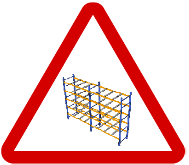
What causes this FailSafe?
EYESEE Drone is faced with a column containing 3 consecutive empty slots, with an empty space at the back of the drone for more than 3 seconds.
The absence of a baseline can also cause this Failsafe to appear.
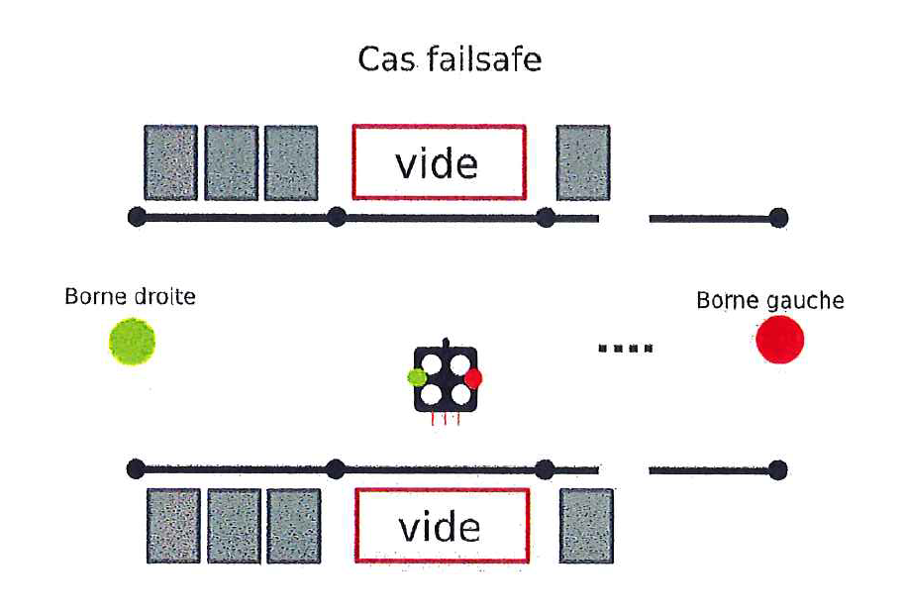
Special case: the FailSafe Sonar appears during take-off. This may be due to an error in the flight parameters, particularly if the aisle width entered in the flight parameters does not correspond to the actual width of the aisle where the drone is located.
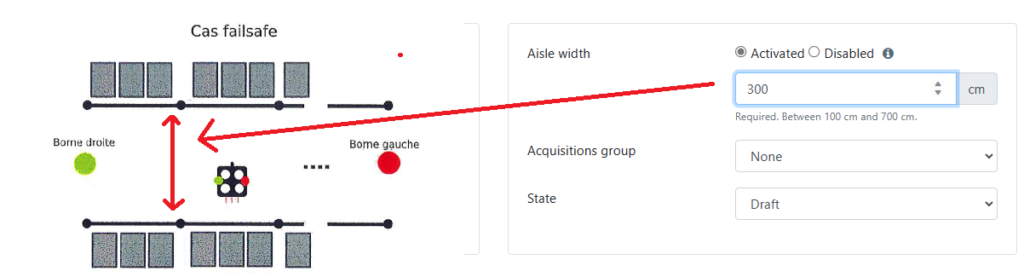
⚠️ Warning: EYESEE Drone may accelerate its take-off speed if there is too much empty space around it.
How can this FailSafe be resolved?
EYESEE Drone should land.
The aisle width must be re-measured as accurately as possible.
The aisle width parameter must be updated with the correct aisle width measurement.
If the problem is only at floor level, try creating a mission that does not go down to 60 cm, but to 80 or 100 cm (depending on the positioning of the labels).
Retry a take-off, checking the positioning of the EYESEE Drone and the EYESEE Tags.
🆘 If the problem persists, contact EYESEE support at help@eyesee-drone.com.
15. Drone in flight, impossible to land
The Drone remains in flight, but cannot be landed for one of the following reasons:
- The EYESEE App is blocked
- The tablet screen is black
- The LAND button cannot be pressed
How can this behaviour be resolved?
Switch off the Drone's Wi-Fi router by pressing the ON/OFF button (see image below).

⚠️ DO NOT CLICK ON THE RED BUTTON ON THE APPLICATION: THE DRONE WILL BE DESTROYED

