⚠️ Warning: If your side contains stacked pallets, you will need to configure your mapping by following this Stacked Pallet Configuration Procedure.
The face visualization in the EYESEE Cloud needs to be accurate according to the physical reality of the face in the warehouse: the face must be configured like it actually is in the warehouse.
Characteristics of a face

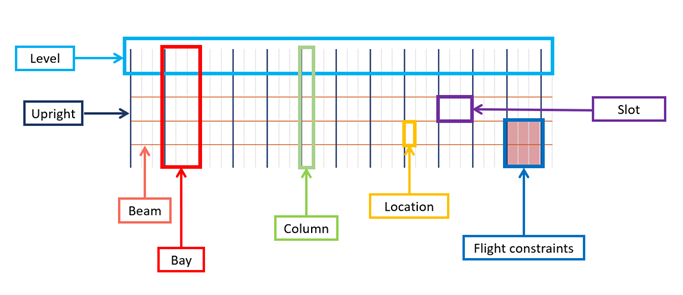
- Bay
It is all the locations divided on some levels and placed between two uprights.
Between the two uprights you can change:
- Levels number, locations number on each level, and the width
- The numbers of palets
- Right and left uprights thickness
These modifications can be made on a specified bay or can be applied to all the face bays.
- Column
A column is a part of a bay, this is one location above the other per level from the first level to the highest.
- Level
A level is all the locations placed between two beams.
You can modify here:
ο Level height : for the highest levels, it is recommended to enter a value 30cm smaller than the actual height to avoid unnecessary drone movements (for example to save battery). Ex: The highest level height is 190cm, so its entered value has to be 160cm.
ο Up and down thickness beams
ο The number of pallets
ο The type of location: normal, not used, flight prohibited, picking
- Slot
It is all the locations placed between two beams and two uprights.
You can modify here:
ο Level height
ο Up and down thickness beams
- Location
You can change here:
ο Level's height
ο Up and down thickness beams
ο Pallet number
ο Flight constraint
- Flight constraints
Some flight constraints can be defined on a location. The location type can be:
ο Normalο Not used
ο Flight prohibited
ο Picking
