Copying a Face allows you to duplicate its structure (number of Levels, Uprights, Level heights, Beam thicknesses, Flight Constraints, etc.), while automatically replacing the Face name within the Location names with the new one you choose.
This means it is no longer necessary to go through a CSV export/import and edit the Location names manually in Excel.
The preview of the Face to be copied is now visible at the time of selection.

1. In the Map menu, click on the copy icon at the bottom of the faces list
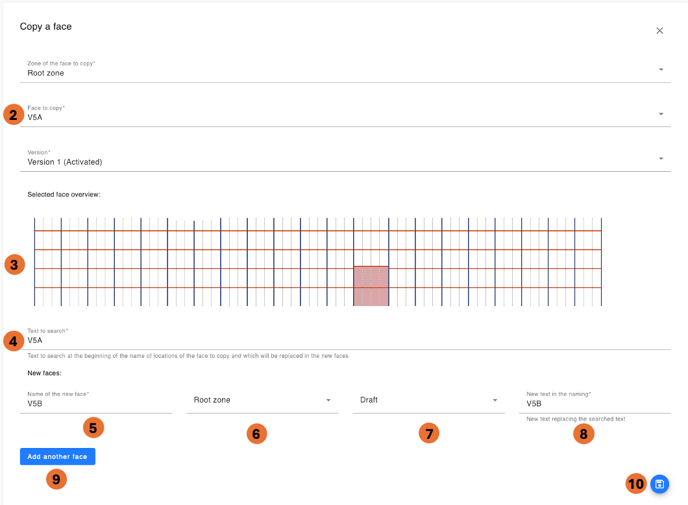
2. Select the Zone, the Face to be copied, and its Version
3. Preview of the selected Face
4. Text to search within the Location names, which will be replaced (the Face name used in the naming rules)
5. Name of the new Face
6. Zone where the new Face will be created
7. Status of the Face upon creation: Active or Draft
8. Text that will replace the one from step 4 in the Location names
9. Add another Face to be created
10. Save the new Face(s). They will be created either as Draft or Active depending on the chosen status.
Example of copying an odd-numbered Face:

-
Blue box: the Face name as it appears in the Faces list.
-
Red box: the Face name present in the Location names, to be replaced by the new Face name in the green box.
-
The new Location name will be: V5C I 001 10A.
-
In the Faces list, the Face will be named V5C I. The configuration remains unchanged.
