Once a face has been activated, it is possible to create a mission on that face. There are 2 types of mission: blind mission, and mission with expected.
Creating a mission with expected
The procedure is almost the same as creating a blind mission. The major difference is the import of a CSV file containing all the expected values.
In this file, the column name needs to be the same as the acquisition name which is selected for the mission.
To find out more about how to create a file of expected, read the following article "Create a file of expected"
Like for the blind mission creation:
1. From a warehouse, click on Missions.
2. Click on the add icon.

Set mission parameters
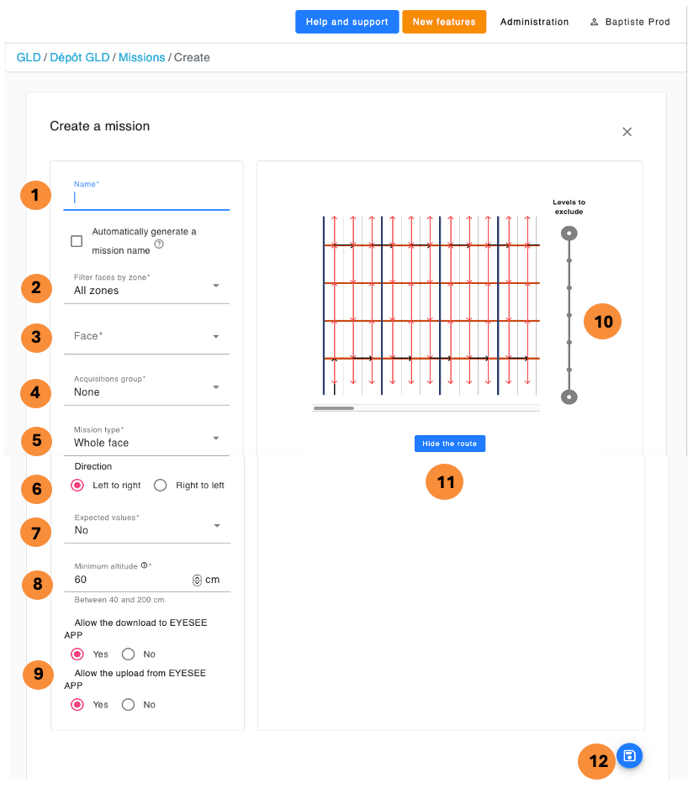
Then enter:
1. Name: the text area is empty and free, but a naming system is recommended for the missions. For example:
-
- Aisle01_P: for a mission of all the P face in the 01 aisle
- Aisle01_001_015: for a mission from the 001 to the 015 columns in the 01 aisle
- Spot_A01P0065001: for a spot mission at the 01 location of the 006 column 50 level on the P face in the A01 aisle
2. Zone: filter the desired face by selecting the zone in which it is located.
3. Choose the face: select the desired zone from the drop-down list, then choose the face on which the job is to be created. When selected, the preview is automatically displayed on the right.
4. Acquisition group: select from drop-down list. If a group is defined by default for a zone, it will be automatically selected. The list of acquisitions present in the chosen group appears. For more details, click on the "?".
5. Mission type :
- Entire face (default)
- Between two columns: the drone scans all locations between the two specified columns.Click on the face to select the start and end columns.
- Between two locations: the drone only scans locations between the two specified. Click on the face to select the start and end locations.
- Spot: the drone scans the single location defined by the mission. Click on the side to select the location to be checked.
6. Direction
7. Expected value
In this case, yes. Then select the expected file in CSV format.
If the file is imported successfully, this message is displayed:
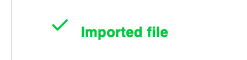
If the file import fails, this message will appear, and the error(s) will be displayed below:
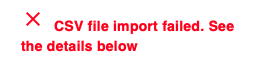

The details of the potential errors are explained below.
8. Minimum altitude: Minimum altitude at which the drone will descend to level 0 (recommended value: 60 cm). The value is defined according to the label placement on the pallets. Example: Level 0 is 180 cm high, with pallets of varying sizes, but at least 100 cm high. The label is placed towards the top of the pallets. The minimum height can be set to 80 or 70 cm.
9. Récupération autorisée : téléchargement de la mission sur EYESEE APP. Remontées autorisées : remontée de la mission effectuée depuis EYESEE APP sur le Cloud.
10. Level to exclude: slide one of the two circles to disable one or more levels during flight.
11. Show the route: visualize the drone's path.
12. Save
The mission can now be retrieved on EYESEE APP.
13. View the list of locations with an expected code

After importing a CSV file, the error messages that may appear are related to different cases:
- Empty file
- The first line of the file is empty: it is necessary to have a first line containing in cell B1 (C1, D1 if there are several scanner acquisitions with an expected) the exact name of the scanner acquisition of the chosen group.
- The file contains a single line
- The first line of the file is unusable: it is necessary to have a first line containing in cell B1 (C1, D1 if there are several scanner acquisitions with an expected) the exact name of the scanner acquisition of the chosen group.
- An acquisition in the first line does not exist in the selected acquisition group: check the scanner acquisitions present in the acquisition group and create one if necessary, or delete the column in the file that does not correspond to a scanner acquisition.
- No location names in the file match those of the selected face: the location names of the face created on the Cloud must match exactly the location names present in the wait file. They are case-sensitive. Check the location names of the face and those of the file.
The following errors are ignored when processing the file:
- The first line ends with a semicolon
- Unusable line other than the first line (empty line, line not respecting the format, line whose location name does not match that of the face)
- Line ending with a semicolon: in this case, the line is processed if the format at the beginning of the line is correct.
For more details:
By clicking on this mission in the list, you can visualize the mission (like the blind mission), with another element: the locations with expected value list.
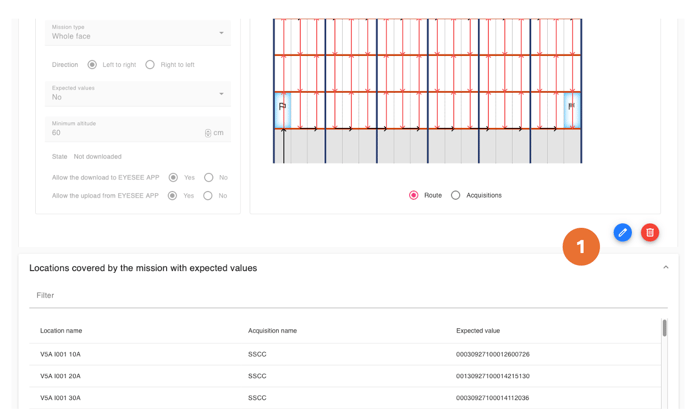
1. Modify a mission/ Delete a mission: click on the modification icon and save.
Note: A mission can be changed as long as it has not been downloaded on the tablet.
State:
The mission state evolves according to a user or a drone action.
There are 3 different task states:
- Not downloaded: when a mission is created
- Downloaded: when the mission is downloaded on the tablet
- Performed: when the drone performed the mission, and the result is uploaded from the tablet to the cloud
From the tablet, to be able to download this mission, you need to link it to the EYESEE Cloud.
