Deleting a Face (regardless of the number of versions) is only possible if no missions have been created on the Face.
From the Faces list, select the Face you wish to delete and click on the delete icon:
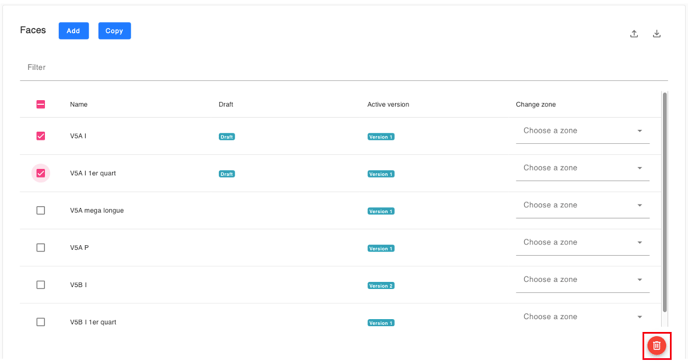
A confirmation message will appear, indicating that only Faces with no missions created on them will be deleted.

If one or more missions have been created on this Face, you must first delete these missions before you can delete the Face.
Once the mission(s) has (have) been deleted, it is possible to delete the face on which it was created.
Deleting a Version of a Face
Deleting a version of a Face (regardless of the total number of versions) is only possible if no missions have been created on that version.
If one or more missions have been created on this Face, you must first delete these missions before you can delete the version.
Once the mission(s) have been deleted, it is possible to delete the Face on which they were created.
From the Faces list, click on the Face for which you want to delete a version.
You can choose to delete a specific version by selecting it from the dropdown menu and then clicking on the delete icon:

Deleting this version does not delete the other versions, if there are any.
Deleting all versions of a Face in this way will delete the Face itself.
