From the main screen, click on the Missions menu:

The list of missions is displayed:

Explanation of the elements:
1. Filter to search for a mission
2. Manage storage space by clicking on the icon, then selecting Open storage:
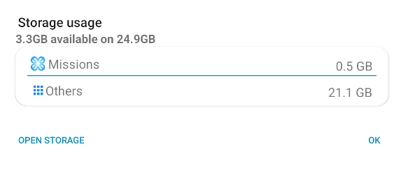
3. Mission name
4. Mission start location
5. Mission end location
6. Total number of locations in the mission
7. Mission progress shown as number of locations visited
Explanation of the buttons:
A. Displays the graphical view of the mission
B. Start or restart a mission. Drone connection required
C. Access the result file(s) before uploading the mission to EYESEE Cloud. Connection to EYESEE Cloud required
D. Resume a mission after landing. Drone connection required
E. Icon indicating that the mission has been uploaded to the cloud
F. Import one or more missions. Connection to EYESEE Cloud required
