⚠️ Please note: If your side contains stacked pallets, you will need to configure your mapping by following this Stacked Pallet Configuration Procedure.
An acquisition is a piece of information retrieved and saved by the drone at a specific moment.
3 acquisition types:
- Scanner: the information is picked up by the drone scanner Zebra barcode reader.
- Photo: the information retrieved is a picture or a screen shot.
- Interest point: the acquisition is triggered by the operator.
Each acquisition has a unique name: there cannot be two acquisitions with the same name within the same acquisition group.
When creating a new acquisition, if the chosen name is already assigned to another acquisition in the group, clicking the Save button will display an error message.
A. A Scanner-type acquisition
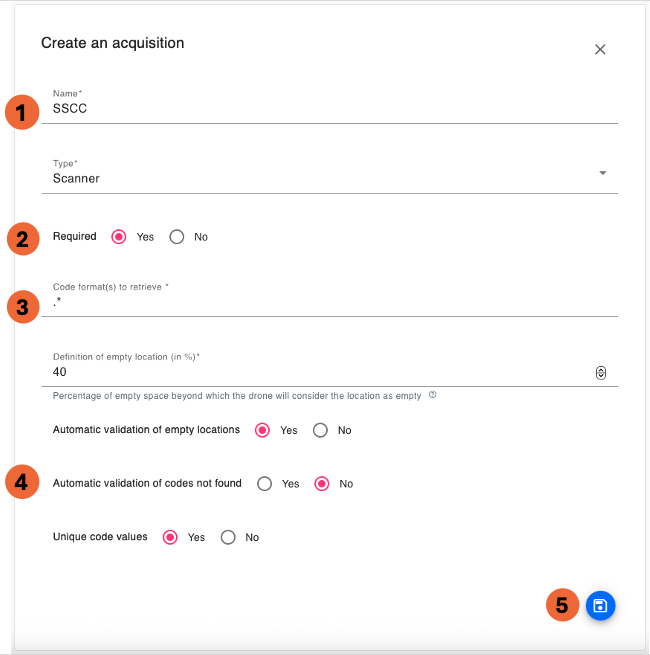
1. Enter an acquisition name
2. Choose whether it is mandatory or not.
- Mandatory: a code will be searched by the drone at each location, and a NO_SCAN error will be raised if it is not found.
- Optional: if the drone finds a code of this format at a location, it will upload it; otherwise, no NO_SCAN error will occur.
3. Choose the filter: you need to define a regular expression (RegEx) linked to the desired acquisition
A RegEx is a pattern (or filter). It accepts a certain set of characters and rejects the rest:
- If a barcode does not correspond to the regular expression defined in the scanner acquisition filter, it is not retrieved by the drone
- If it corresponds, the drone retrieves the piece of information and flies to the next location
To help you, please open the RegEx Guide.
In this document, you will find the meaning of each character and a list of the 5 most commonly used filters.You will be able to test your RegEx from a specific menu on the tablet.
The 6 most used filters:
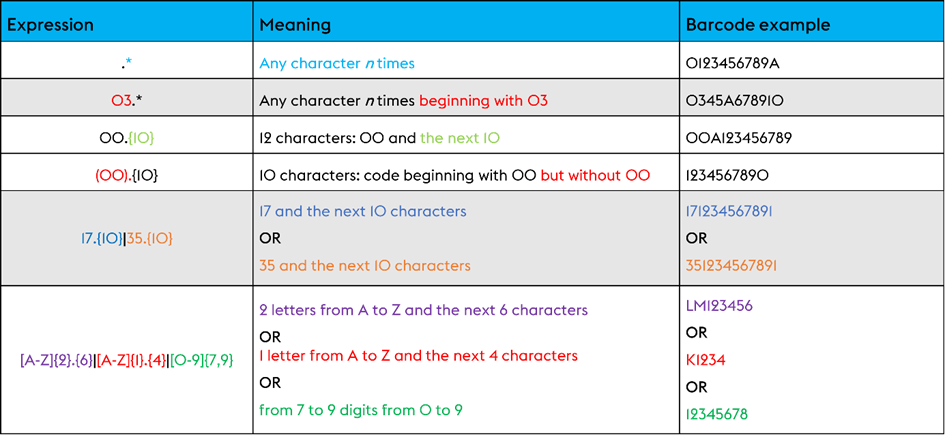
4. Select:
- Definition of empty location: Minimum percentage of the location to be considered empty
High pallets (same height) = small percentage: 30 / 40%
Small, medium and high pallets mix = high percentage: 70 / 80%
The value should be defined on site with the EYESEE trainer.
Flying with automatic validation of empty locations can lead to errors.
Two examples of different configuration:
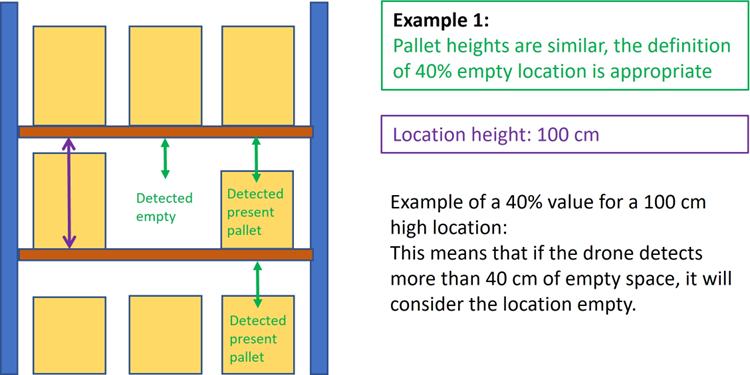
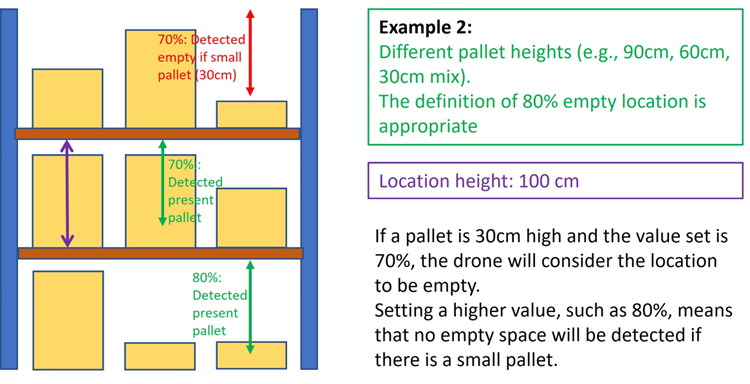
- Automatic validation of empty locations: Select if empty locations are automatically validated by the drone.
- Automatic validation of barcodes not found: Select if barcodes not found are automatically validated by the drone.
- Unique values: Select « yes » if a barcode is unique for a single location.
- Multiple reading: Select « no » if the first read barcode validates the acquisition. Select « yes » if many barcodes match the rule defined in the regular expression (they will all be returned).
Ex: If 2 boxes with 2 labels are in the same pallet, you need to specify it in the mapping.
5. Save.
B. Photo acquisition
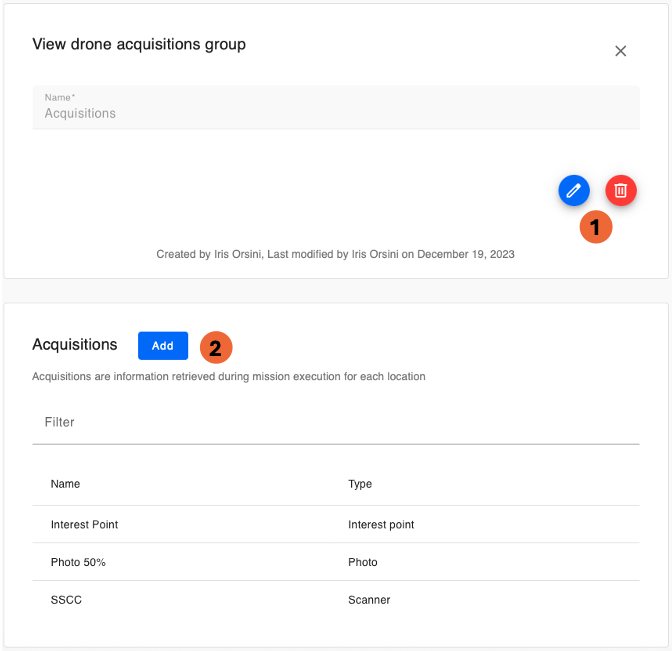
1. You can edit the name of this acquisition
2. Click on "Add"
The following window opens.

3. Enter a name
4. Select "Photo" from the dropdown menu.
5. Select the picture quality:
- Photo : HD photo
- Screen: screenshot
Picture sizes:
- HD photo: 1.5 to 2 Mb
- Screenshot : 500 ko
N.B.: whatever the image quality selected, taking a photo has no effect on the quality of barcode reading. The only purpose of the photos is to confirm whether or not a label is legible and, if so, the general condition of a pallet.
6. Choose picture capture: reading barcode or % height location. In this case, define height location percentage to reach.
7. Enter a percentage to set the photo capture height.
8. Save.
It is recommended that all labels be placed in the right position if not already in place.
C. An Interest Point acquisition

1. Enter a name.
2. Select parameters:
- Structure: facestructure
- Support: pallet
- Packages
- Interest 1 / Interest 2: allows you to specify particular interest point for a damaged package/pallet, rack, coloured pallet, etc.
3. Save.
For more details:

1. To modify/delete an acquisition: click on the icon and save.
